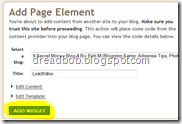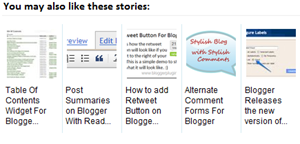If you have been around the world of affiliate marketing for a while I’m sure you have heard of this marketing method before. Both success and failure; and, how it no longer works. Well, this is because most people want to talk about spamming Yahoo Answers without providing a service. Let’s take a look:
Certain Ways To Make Money With Yahoo Answers
Way 1 : Yahoo! Answers is one of the fastest growing social networking sites on the internet when it comes to user generated content. Just like the old Radio Shack slogan…”You’ve got questions? We’ve got Answers.” The same goes for this site: everyone has a question - someone needs to provide the answers. Even though Yahoo as a company has been divided up more than the West Bank…Answers seems to be doing well. Assuming you want to follow my advice and earn some cash…you have to make one promise: the goal is to help people. It’s amazing who is willing to PAY you to help them. Time to state some guidelines:
* Start using your account: Don’t go and create 175 accounts like some recommend. Yahoo will flag your IP if you do this. This account will be your “bread and butter”….start answering questions authoritatively. For right now, that’s it…your only job is to answer. People won’t listen to anything you have to say unless they trust you. The object is to build trust by gaining points: here’s how Yahoo Breaks it down.
- Ask a Question: - 5 Points (they evidently want to encourage giving vs. taking)
- Vote for a Best Answer: + 1 Point
- Answer a Question: + 2 Points
- Choose a Best Answer for Your Question: + 3 Points
- Answer Is Selected as Best Answer: + 10 Points
Even though there are more rating details to cover…those are the basics.
Way 2 : When choosing questions to answer, let me show you something I thought of while researching this: go to the homepage of Answers and do several search queries in the box: website, URL, site…you might even try “link.” Check it out >>> As you see, people are ASKING you to TELL them which Hosting site to use. Don’t use this technique until you’ve mastered step 1: helping people. Or in the case of “url,” they are asking for a specific link. This can go for any industry, not just web hosting: which site is best for buying ringtones, digital cameras - you name it.
Way 3 : When answering, it’s important to keep in mind certain SEO aspects. How many times have you Googled something and seen Yahoo! results? On a side note, I find it incredibly funny how Google views Answers as an authority website…I guess it’s kinda like Fox News; Fair & Balanced. Moving on, just like writing content for a website, your answers will be indexed…and, especially the ones with your links - make sure you’re targeting desired keywords. Every time you answer a question…keep in mind someone could view it 2 years from now.
Way 4 : Now its time to figure out what links you want to promote. If you own your own website you’re already ahead of the game. This saves you time in dealing with the headache of which affiliate offers allow you to promote on social networking sites. Some have strict stipulations on using Facebook, Myspace…etc. Some network’s I have used in the past (and have advertisers allowing slightly blackhat marketing techniques,) are: Azoogleleads.com, RocketProfit.com, ClixGalore.com and ClickBank.com.
My advice is, get with your account manager (they are on your side) and let them know what you are trying to do. Look for a niche market besides common ones such as web hosting. The less answers being supplied, the more likely yours will be chosen as best….therefore your rank increases.
Way 5 : Be active in the Answers community. Just like Facebook & Myspace, add contacts to increase your trust. This is also a good time to start up a second Yahoo account…if you’ve been diligent in building up the first one, becoming an authority on subjects and having been selected for “Best Answer” numerous times, the Yahoo gods won’t flag you for creating a second account. Using the new account you’ve created, answer questions in totally different categories to increase your “market share.” Rinse & Repeat the above steps.
Way 6 : Links vs…original answers should be about 5/100….if you have 100 answers I wouldn’t advise you to have any more than 5 quality links touting your ads. I know this is much different than other tips given on this subject….but this has worked best for me. Yes, this will take a lot of effort to start up, but there’s no reason to waste all of your hard work by being greedy.
Let me know how it works.
Continue Reading
 Gain Winning for the Google AdSense competition. Some owners of content sites are earning four and even five-figure incomes per month selling "nothing." They're doing this by selling their targeted traffic to other websites through Google's AdSense program.
Gain Winning for the Google AdSense competition. Some owners of content sites are earning four and even five-figure incomes per month selling "nothing." They're doing this by selling their targeted traffic to other websites through Google's AdSense program.